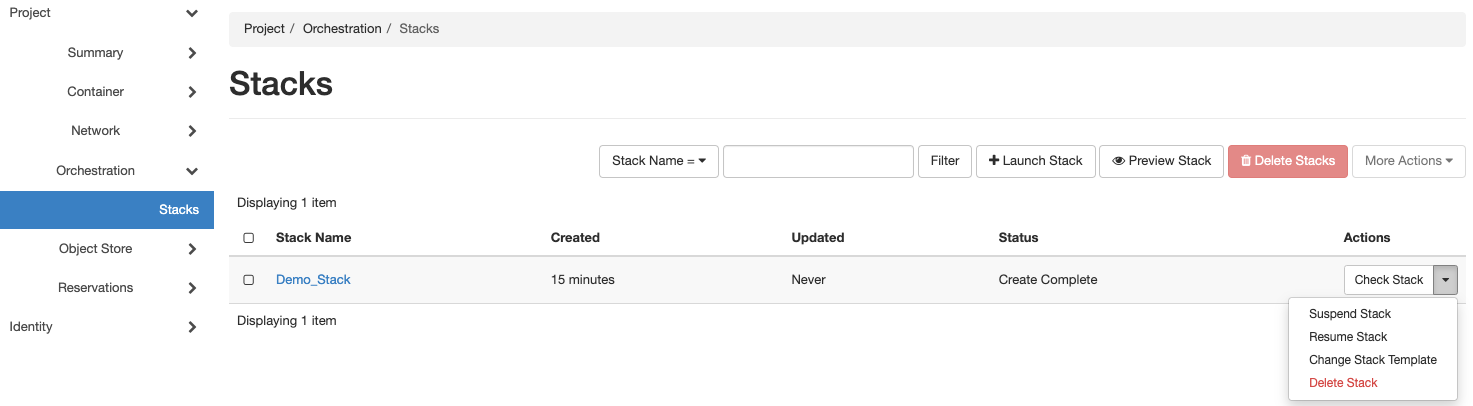Experiment Reproducibility
Experiment reproducibility is important concept in scientific method where the experiment code and the data can be used to generate the results. For achieving reproducibility, the experiment and data used should be packaged and made available to the research community. We enable experiment reproducibility using experiment profiles.
Experiment Profile
For an experiment in ARA, a user reserves the resources required and, further, launches containers on the reserved resources. Further, the user accesses the containers via respective shell and executes the experiment code. On reserving and launching containers, ARA portal allows the user to download the specification of the experiment (i.e., the resources reserved and the containers along with related attributes) as a YAML file, we call the experiment profile. Further, the profile can be used to reproduce the experiment by uploading in the portal. A major advantage of the profile that it automates the process of resource reservation (i.e., creation of lease) and instantiation of containers.
Creating and Experiment and Downloading the Experiment Profile
Create an experiment following the ARA experiment workflow, i.e., create required leases and launch containers on them. For this description, I use the our Hello World! experiment, which requires a lease of a compute node (e.g., DataCenter-Compute-000) and a container launched on it.
Download the experiment profile from the top-right corner of the ARA portal as shown in figure.

The downloaded YAML file (say demo_experiment.yaml) may look as follows.
heat_template_version: '2015-04-30' resources: lease_0: type: OS::Blazar::Lease properties: start_date: '' end_date: '' name: Demo_Lease reservations: - resource_properties: - Site: DataCenter Resource_Type: ComputeNode Device_Type: Compute Device_ID: '000' container_0: type: OS::Zun::Container depends_on: - lease_0 properties: command: bash image: arawirelesshub/ara-ubuntu:22.04 name: Demo_Container hints: host_name: DataCenter-Compute-000 networks: - network: ARA_Shared_Net
The YAML file consists of different attributes of reservation (leases) and the containers under the key
resources, i.e., the leases and containers are considered as resources in the experiment profile.The key
lease_0represents unique ID (not the name) of the resource reservation or lease, where the type is specified astype: OS::Blazar::Lease. Further, you can see the parameters for creating a lease (from the portal) are listed such asstart_date,end_date,name,Site,Resource_Type,Device_Type, andDevice_ID.Similar to the lease,
container_0represents the unique ID of the container (not the name) followed by the description of container. The containers have the typeOS::Zun::Container. Further description includes the parameters provided during the container creation in the portal such ascommand,image,host_name(which is assigned by ARA), andnetworks.Note
The experiment profile can be downloaded by user from the portal and does not need to be created manually.
Launching the Experiment Profile
In ARA portal, the term Stack is used to indicate experiment profile. Therefore, the words stack, experiment profile, and profile are used synonymously. For launching an experiment profile use the following steps:
Click on the Project -> Orchestration -> Stacks menu from the ARA portal dashboard.
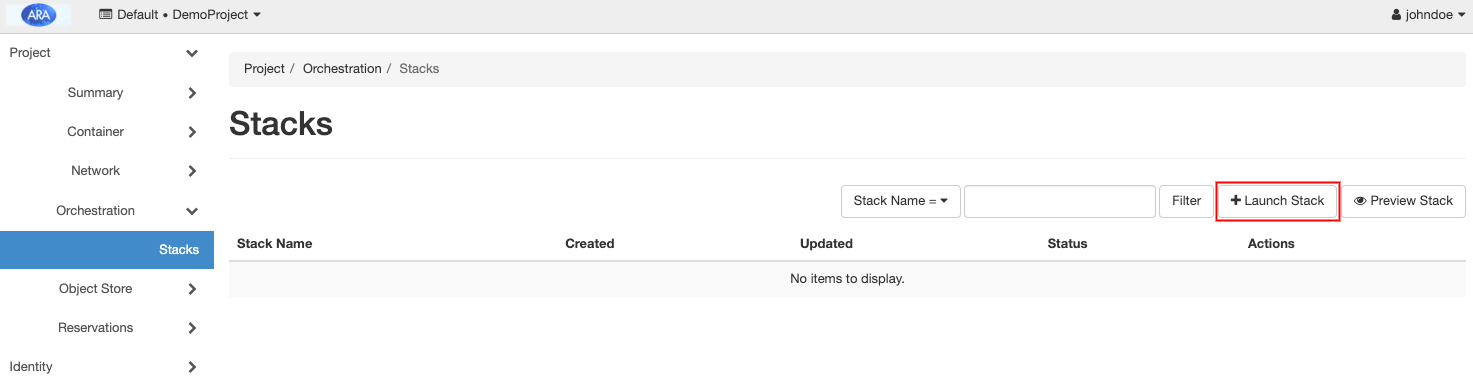
Click on the + Launch Stack button on the top-right (indicated within a red rectangle), which pops up the following form to upload the experiment profile, i.e., the downloaded YAML file.
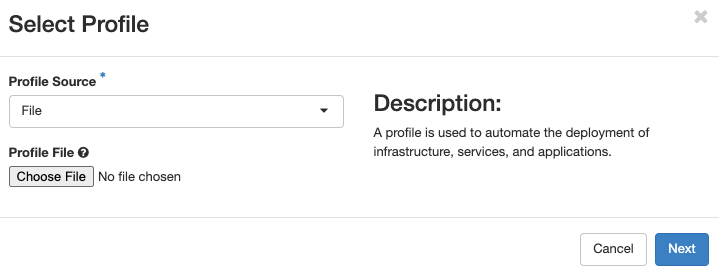
Here, you can keep the Profile Source as File and upload the YAML file in your computer by clicking the Choose File button. Up on selecting the file, click Next button to provide a name for the profile/stack as follows:
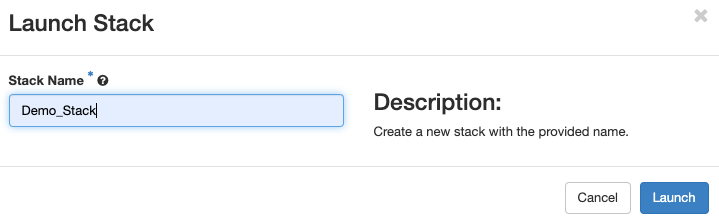
Click the + Launch Stack button to launch the experiment using the profile. On launching the profile, you can see the profile is listed in the page with status as Create in Progress.
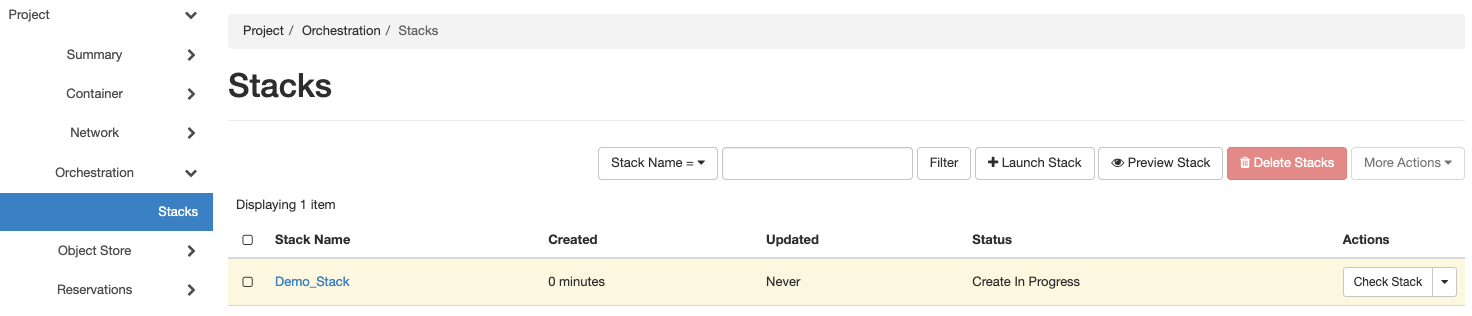
Once the reservation and containers are launched, the status will change to Create Complete.
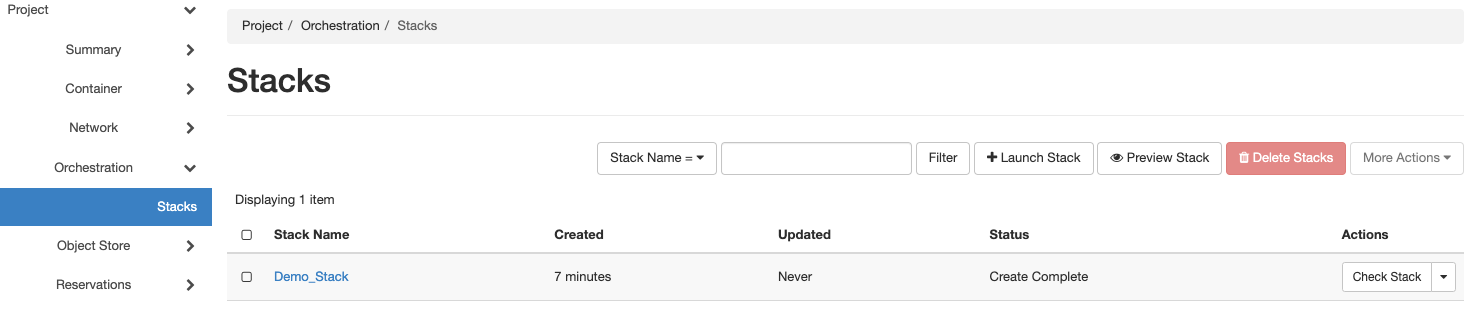
Now you can see that the leases specified in the profile is created and listed in the Project -> Leases menu in the dashboard as follows:
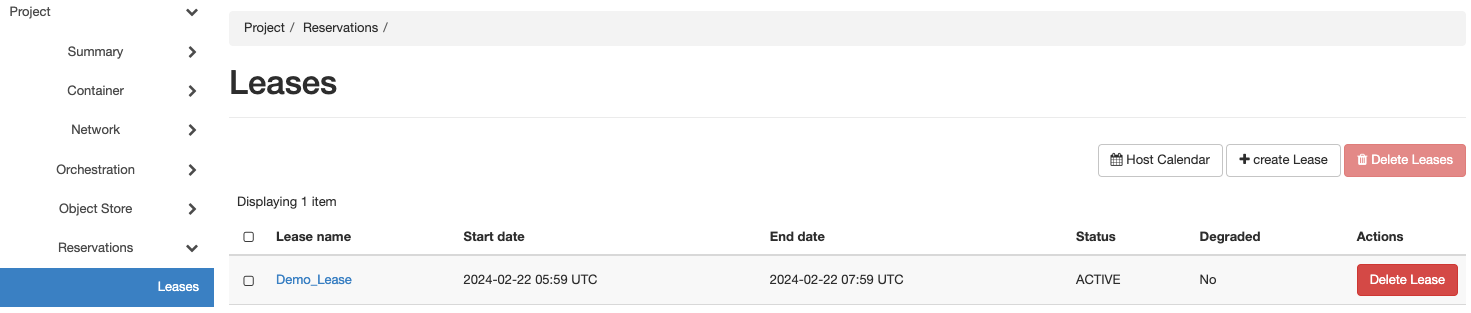
Also, the container will be created and listed in the Project -> Container -> Containers menu.
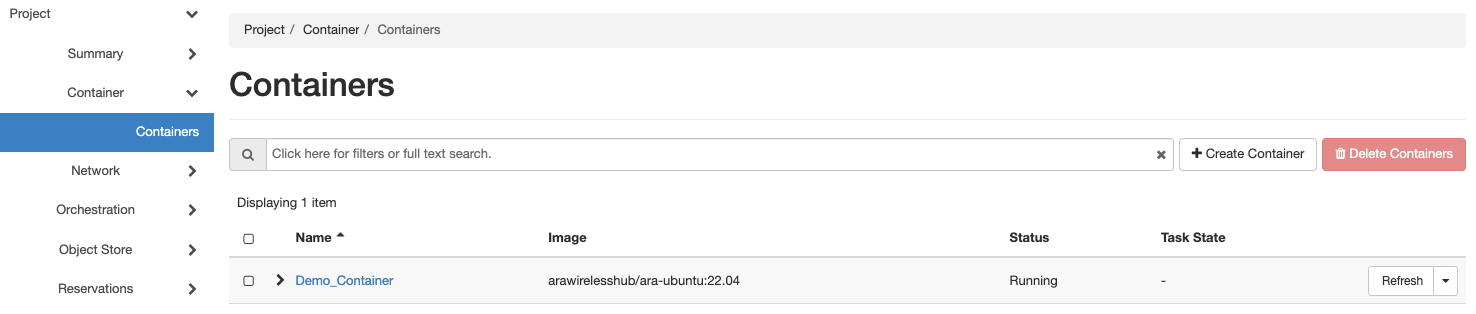
Deleting a Profile
Once you finish the experiment, you can delete the profile by clicking the Delete Stack option from Check Stack button corresponding to the stack as shown in the figure below.